Free SVG to PNG Converter
Batch-convert unlimited SVGs to high-quality PNGs in seconds.
- Fast, secure, no signup, and free. No usage limits, no watermarks.
- Privacy first: your SVGs never leave your computer.
- New 2025 September: fix "error converting file" for large batch conversions.
Drag & drop SVG files here
(or click to browse)
-
insert_drive_file
|
… ✔︎There was an error converting this file. error
Add at least one SVG file. Select at least one scale.
# How to use?
This free tool allows you to batch-convert unlimited SVGs to PNGs in seconds. Here's how to use it.
-
Add SVGs. In the left-side Input panel, drag & drop as many
.svgfiles as you want to convert. You can also click on the left panel to browse your computer instead of drag & drop if you prefer that.- The current list of added SVGs will appear below the drag & drop zone.
- A live preview of the selected SVG will appear in the right-side preview panel. Click on SVGs in the left-side list to see their previews.
-
Set options. Under the live preview panel are the available customization options for export. If
you're not sure what you need, you can just leave all these settings unchanged.
- Scale: by default each PNG is generated at the same size as the "view box" defined in the SVG file. If you know you need higher resolution exports, you can select a scale option, which will multiply the PNG size (in pixels) by that factor.
- Background: The PNG generated for an SVG file does not have a background color added by default (the Transparent setting). If you'd prefer an otherwise transparent-background SVG to have a white background, select the White option.
- Convert & download. Click the Download button in the right-side panel to run the conversion process and download automatically. If you're only generating a single image, the button will download just that image. Otherwise, it will download all the images in a single .zip file.
# Why designers pick this converter
| Ours | Typical other tools | |
|---|---|---|
Unlimited conversions |
Yes
|
Size caps / queues
|
Runs 100% client-side |
Yes
|
Uploads to server
|
Transparent backgrounds |
Yes
|
Yes
|
Batch conversion + .zip |
Yes
|
Some
|
Live preview |
Yes
|
No
|
No watermarks |
Yes
|
Watermarks
|
# What is SVG and why convert it to PNG?
Scalable Vector Graphics, or SVG, is an open vector graphics format developed by the W3C. SVG uses a descriptive language to encode a picture in terms of coordinates and drawing commands. Because individual pixel data is not stored, SVGs can be scaled up or down indefinitely without getting blurry or losing details.
All modern browsers and plenty of other software supports loading and displaying SVGs natively. Regardless, PNG format may be preferred in some situations, such as:
- Pixel-perfect iconography. Without knowing anything about the target display hardware, SVGs can sometimes look blurry in scenarios like UI icons. This is typically due to SVG geometry crossing pixel boundaries, causing unwanted anti-aliasing. With PNG, you are guaranteed that the pixels in your image file will be aligned exactly to pixel boundaries, resulting in crisp appearance no matter the display.
- Performance-sensitive environments. Blitting pixel data to a screen is one of the fastest graphics operations that hardware/software can perform. In contrast, drawing SVG requires a full rasterization pipeline. In some cases, including game development, rasterization of SVGs might result in unacceptable performance loss. Encoding those SVG assets to PNG for production is one way of addressing the performance issue.
- File size. Sometimes, an SVG image can actually have a larger filesize than the equivalent PNG. If you have an application involving a large number of images, it's worth examining whether the image bundle would be smaller if PNGs were used instead.
# When should you choose PNG over SVG?
Choose PNG over SVG when one or more of the following is important or required for your case:
- Predictable file appearance. PNGs have no issue displaying text with custom fonts, or shapes with blurs, effects, etc. SVGs may appear differently on different systems.
- Compatibility guarantees, where the destination environment may not support rendering SVG inputs.
- Exact pixel control. PNGs have every pixel defined, so crisp, thin lines can be easier to achieve than SVG.
# Understanding DPI and scale when converting to PNG
DPI is a frequently misunderstood measurement of resolution of a raster image file like PNG. It simply means "dots per inch" (sometimes denoted PPI or pixels per inch), which gives an indication of the physical size the PNG is intended to appear as. Historically, DPI requirements for images were common because lots of media was destined for printing to physical form. Today, most of that media stays in the digital world, making exact DPI less important, as your viewers' screens will have a wide variety of pixel densities.
Instead, Apple popularized a convention of 1x, 2x, 3x, etc, "resolution-aware" copies of image assets at different scale factors. A PNG file with base resolution 200x100 would be 200x100 pixels @1x scale, 400x200 pixels @2x scale, and so on. When a resolution-aware image is displayed, the displaying system will choose the @-multiple to be as close to the device pixel ratio as possible. Other systems have since adopted this convention, making it a popular choice for image asset organization.
One frequently repeated, but ultimately incorrect, piece of advice is that "DPI specification does not matter for digital display." In a somewhat amusing twist of history, Apple software such as Preview or Keynote still today has special behavior when an image has metadata specifying the "magic" value of 144 DPI 1. Images tagged with 144 DPI in their metadata will be displayed by these applications as if they were @2x images. In practical terms, this means that a 100x100 PNG with unspecified DPI will be upscaled by 2x on Apple Retina displays, resulting in blurry appearance. The same PNG with 144 DPI specified will not be upscaled, resulting in a physically smaller but much sharper appearance. The same PNG again exported at 200x200 pixels with 144 DPI specified will appear at the same size as the original 100x100 no-DPI image, but as sharp as the smaller size 100x100 144-DPI image.
1In writing this article, we were unable to find an authoritative source or specification of this behavior. If you're aware of one, please let us know!
# Frequently Asked Questions
Who are you / what is Vexlio?
Vexlio is an online application that allows you to draw diagrams with SVGs, images, automatic snapping, and lots more. We've made this SVG to PNG converter tool available for free as a convenience for users who are looking for a quick and easy way to convert SVGs to PNGs online.
Do your servers ever see my SVGs or PNGs?
No. Neither your SVGs nor your PNGs ever leave your computer; all processing is 100% client-side once the page has loaded.
Will this tool work offline?
Yes, this SVG to PNG converter works offline. Once the page has loaded, you can fully disconnect from the internet without losing any functionality.
Can I convert hundreds of icons?
Yes, you can easily batch convert multiple SVGs to PNGs. Drag them all in and click "Download .zip". There are no size or number limits to this tool; just note that the larger the PNG being generated, the longer it will take.
How do I keep the original size?
Leave the Scale settings at 1x. A scale factor of 1x produces a PNG that has one pixel equivalent to one unit in the SVG.
Can I export at 300 DPI or other high-resolution settings?
Currently, no. This tool only supports exporting at specific scale factors, and does not support custom DPI exports.
How can I add add text, arrows, callouts, etc?
Open your SVG in the free Vexlio app. From there you'll be able to access a wide variety of additional tools including text, arrows, and lots more.
Can I combine multiple SVGs into one PNG?
In the free Vexlio editor, you'll be able to import multiple SVGs, arrange them, and export to a single PNG. Ideal for spritesheets, icon set previews, etc.